10 Things Your Android Tablet Can Do
Share
Android phones and tablets are excellent options for a wide variety of people. They are fast, reliable devices that can easily be customized from maximum usability and functionality. We have composed a list of useful things you can do to your Android phone or tablet to enhance its speed and capabilities.
Clean your homepage.
It is always hard to find the app you have downloaded because your kid’s games have filled up the homepage screen. You can create a separate profile for each person and store his/her apps in there. In order to do so, go into Setting > Users > Add user or profile. There will have instructions to guide you through the new account.
Block someone you don’t want to hear about.
We all have people that we wish to not have contact with. Instead of getting a new phone number, you can simply load up offender’s contact card > Edit >Additional Info > Send straight to voicemail from the list and you will never hear from him/her again.
Make your device a USB storage device.
If you wish to transport some files, simply plug your Android phone into your computer just like how you charge your phone every day. It will then ask if you wish to enable as a USB storage device, and click yes, then you will be able to transfer any files anywhere you wish to.
Make Calls Easier
It is sometimes really hard to find who you are looking for in the contacts, it always takes too many steps. Speed dial is the solution for that. To add a number, press and hold on your home screen where you would like to add and select Shortcuts and Contact. Scroll down to the number you wish to add.
Put your name on your device
What happened if you lost your phone and someone found it and wish to return it? They have no idea who the phone belongs to. Here is a solution, Android has a feature that lets you put your name, Email address and an alternate phone number on your lock screen so that the person who picks up the device would know whom to return. In order to do so, go into Settings menu > Security > Screen Security > Owner Info. Do not worry; they won’t have access to your phone still.
Avoid Premature Loading
What happens when you have limited data and every time you open the tabs, they preload the information you searched previous? You can restrict Chrome so that it prevents something like this happened. Go into Settings > Bandwidth Management > Uncheck box next to preload webpages.
Keep track on your data
Have a limited date and scared to have overage fees. You can always track your data by going into Settings > Data Usage. You can view the breakdown of the data you have used and it also shows what apps are the biggest culprits. You can also set the alert telling you if you’re getting close to your limit.
Add words to your dictionary
Hate it when you are typing inside jokes or slangs to your friends and it has autocorrected? Teach your phone new words suggestions by long pressing on the word you typed to add to your personal dictionary. Next time, when you’re trying to type a slang, your phone will automatically show the suggestion of the words after a few letters.
Use Maps to navigate even when you’re offline
A lot of people do not know that you can still use Google map to guide even when you’re offline or without cell service. Before you head out, pull up to the area you would like to go offline in Maps, and simply type “Ok Maps” and maps will download the particular portion of the make and you can still guide the directions when you’re offline or out of service.
Custom texts to calls you have missed
When you are busying doing something or in a meeting and you missed an important call, instead of sending them to voicemail, you can custom a text message to let him/her know you will call back later. In order to do so, go Phone Settings > Quick Responses. When someone calls you next time and you cannot pick up, swipe up to send your custom responses.