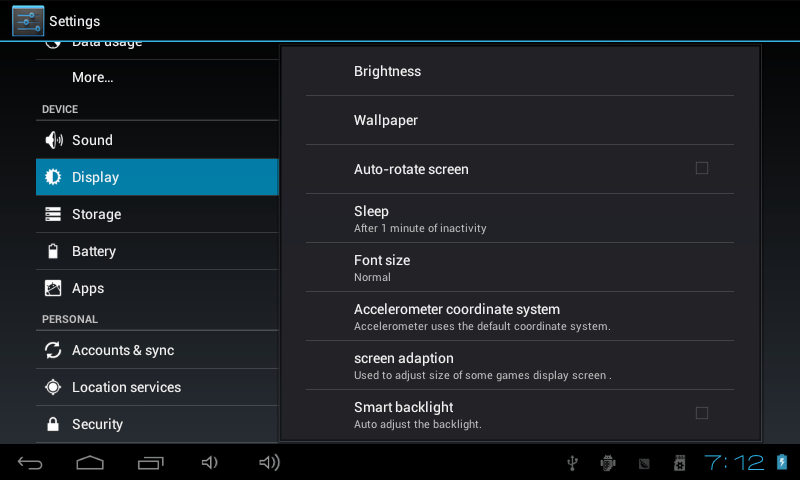
How to extend your tablet’s battery life
Share
Follow these simple hacks to maximize your Android tablet’s battery life.
There is nothing worse than battery life that already drains after only a few hours. Android has a bad rap in this area, as well as for being a power hungry OS, but there are easy ways to prevent your batteries from draining quickly.
Set screen brightness
Set your tablet’s brightness to the minimum comfortable setting, especially when you are indoors. Set it brighter only when needed, or when you are going to spend a lot of time outdoors.
You can also choose the automatic brightness option. In this setting, the tablet uses light sensor information to determine whether you’re in a bright surrounding or if you are in a dark place.
Disable WiFi scanning
Android devices are said to be still searching for WiFi networks even if the WiFi is disabled. To stop the scan, go to WiFi settings –> Advanced and uncheck the Wi-Fi scanning option.
The only con in this is that you’ll have to connect to a WiFi connection manually the next time.
Disable location tracking
GPS eats up a lot of battery life because it is a slow communication channel that needs to communicate with 3 or 4 satellites. This then prevents your gadget from entering into and exit from sleep states. Plus, location tracking can put users at risk. This could happen if the apps on your tablet have poor coding and can easily expose your location to anyone.
To avoid jeopardized privacy and decrease battery usage, head to Settings –> Location, then set to Battery Saving mode. Google Play Services won’t be able to turn your tablet’s GPS whenever apps request your location, or simply disable location tracking completely.
Avoid multitasking
Running multiple apps and apps running in the background are huge battery hogs. There are two ways to save power, one is you can download useful app manager applications on Google Play. Second, you can go Settings –> Applications –> Manage Applications, then shut down all apps that you are not currently using by tapping on “Stop.”
Disable sync
Make Google Services use less battery by disabling the sync of your accounts. When you add an account in your tablet, Google automatically syncs your Google Play purchases and photos; this eats a lot of battery life. To change this, head to Settings and disable Google Photos Sync, and don’t forget to tap accounts which you don’t want synced to your tablet.